Using the Sharing Portal
This ability is limited to team members with Admin and/or Member roles.
For organizations that need to share SBOMs with a larger audience, Manifest offers the ability to post SBOMs to a secure sharing portal. Organizations can easily add/remove any SBOM to the portal, and grant/remove access to any customers or clients.
Enabling the Sharing Portal
- Go to Settings and click on the Sharing Portal tab.
- Click the toggle next to Enable Sharing Portal. If the toggle is blue, the sharing portal has been enabled.
- Click Save.
Please note that if the Sharing Portal is enabled, this will become the default sharing protocol for all SBOMs across the app.
🔗 Customizing the URL
You can customize the URL of the sharing portal by updating the field under "Customize URL". This will be the URL that you send out to all customers, so we recommend including the name of your organization. Be sure to click "Save" in the top right corner after making any edits.
🎨 Adding your Company Logo
You can also customize your portal by adding your company logo, which will be displayed in the top left corner of the portal. Please add a link to a .jpg, .gif, or .png in the text field under Company logo. The dimensions of the image must be smaller than 120 x 30px. Be sure to click "Save" in the top right corner after making any edits.
Using the Sharing Portal
Currently, a customer will only receive access to the sharing portal if an SBOM has been shared directly with them. Once they have access to the portal, all SBOMs that have been shared will be listed in their portal.
🔼 Sharing an individual SBOM to the Portal
- Go to the Assets page
- Click on the name of the asset you would like to share.
- Click Share in the top right corner.
- Type in the email of the person who you want to share the SBOM with. Click
Enterto add the email. You can continue to type multiple emails to send to additional people. - Click Done.
⏫ Sharing Multiple SBOMs to the Portal
- Go to the Assets page
- Select one or more assets by clicking the checkbox next to the name of the assets.
- Click on the ⠇button on the top right of the table. This will open up a menu of additional options.
- Click Share SBOMs.
- Type in the email of the person who you want to share the SBOM with. Click
Enterto add the email. You can continue to type multiple emails to send to additional people. - Click Done.
🔍 Seeing what Assets have been Shared to the Portal
- Go to the Assets page
- Click on the Filter button at the top left of the table.
- Under the section called Suggested, click on the filter called "Shared to Portal". This will show you a list of all assets that are currently shared to the portal.
⛔️ Revoking Access to an Individual
To revoke access to the portal,
- Go to the asset that you no longer want to share.
- Click the "Share" button. A panel will open, and you will see a list of everyone that currently has access to that SBOM.
- Click the x button next to the name of the person who should no longer have access.
- Click Save.
❌ Removing SBOMs from the Portal
To revoke access to the portal,
- Go to the asset that you no longer want to share.
- Click the "Share" button. A panel will open, and you will see a list of everyone that currently has access to the portal.
- Click the x button next to the names of every individual listed.
- Click Save.
Disabling the Sharing Portal
If you no longer want to use the Sharing Portal,
- Go to Settings and click on the Sharing Portal tab.
- Click the toggle next to Enable Sharing Portal. If the toggle is grey, the sharing portal has been disabled.
- Click Save.
Once the Sharing Portal is no longer enabled, all SBOMs will return to the default method of sharing by secure email and/or generative links. To learn more, visit Sharing SBOMs Externally.
Updated 5 months ago