Managing Labels
This ability is limited to team members with Admin and/or Member roles.
Labels help you organize and categorize your assets with custom tags, making it easier to find and take action on specific groups of objects.
Creating New Labels
- Go to Settings, then select the Labels tab.
- Click the "New Label" button in the top right.
- Set up your label.
- Add a label name
- Choose a color by clicking the colored dot and selecting a new color.
- Click "Save" to create your label.
Please note, deleting a label is irreversible. If a label is in use, you will still be able to delete the label and doing so will remove it from any assets.
Applying Labels
- Go to the Assets page.
- Click on the checkbox next to the name of the asset(s) you want to add the label to.
- Click on the button Add labels in the top right of the table. This will open up a panel with a list of all current labels.
- Select 1 or more labels that you want to apply to the asset(s). Or, type the name of a new asset and click "Create new label "[Your Text]".
- Click Save to add the labels.
You can also add labels directly to a single asset by clicking on its name to see a detailed view of the asset. Then select the About tab and scroll to where it says "Labels". Click on the 🖊️ icon to bring up a panel with a list of assets to add
Finding Assets by Label
- Go to the Assets page.
- Click on the Filter button on the top right of the table.
- Find the section called "Label" and add one or more labels to search for. As you add labels, the table will update automatically.
Importing Labels from Existing Workflows
Labels that you already use in your workflows can also be imported in different ways:
- Using the API for organizations using the CI/CD pipeline.
- Using the Github App to import Github tags.
Editing Labels
To edit a label's name or color:
- Go to Settings and click the tab called Labels.
- Find the label you want to make changes to and click the 🖊️ icon on the right side. This will change the entry into an editable state.
- Click Save to apply the changes.
Deleting Labels
To delete a label:
- Go to Settings and click the tab called Labels.
- Find the label you want to delete and click the 🗑️ icon to the right. This will open up a panel asking you to confirm your changes
- Click Delete to delete the label permanently.
Please note that if assets are still attached to a label when it is deleted, the original assets will not be deleted.
Updated 5 months ago