SquashFS Archive Files
Generating SBOMs from SquashFS Archives
Overview
SquashFS archives share many characteristics with ISO files - they're both compressed, read-only filesystem images that package up applications, dependencies, and system files into a single distributable unit. This similarity makes SquashFS archives excellent candidates for Software Bill of Materials (SBOM) generation using the Manifest CLI.
This guide walks you through the process of extracting a SquashFS archive and generating a comprehensive SBOM that captures all components, dependencies, and security-relevant information contained within the filesystem.
Prerequisites
Before you begin, ensure you have:
unsquashfsutility installed (part of thesquashfs-toolspackage on most Linux distributions)- Manifest CLI installed and configured
- A valid Manifest API token
The Extraction and SBOM Generation Process
Step 1: Extract the SquashFS Archive
SquashFS archives can be unpacked using the unsquashfs utility, which will recreate the original filesystem structure including all applications, configuration files, and dependencies that were included during the archive creation process.
# Extract the SquashFS archive into a temporary directory
unsquashfs -d manifest-temp-extracted-squash-folder postgis.squashfsWhat's happening here:
unsquashfsis the extraction utility for SquashFS archives-d manifest-temp-extracted-squash-folderspecifies the destination directory for extractionpostgis.squashfsis your source SquashFS archive
Step 2: Generate and Upload the SBOM
Once extracted, the Manifest CLI can scan the entire filesystem to catalog all software components, their versions, licenses, and dependencies.
# Generate SBOM from the extracted filesystem and upload to Manifest
manifest-cli sbom manifest-temp-extracted-squash-folder -f UNsquashSBOM.json -n "UNsquash SBOM" --publish -k $your_api_token_keyStep 3: Clean Up Temporary Files
# Remove the temporary extraction directory
rm -rf manifest-temp-extracted-squash-folderUnderstanding the Manifest CLI SBOM Command
The manifest-cli sbom command is used to both generate, upload, and sign SBOMs. Here's what each parameter does in this specific command:
# Generate SBOM from the extracted filesystem and upload to Manifest
manifest-cli sbom manifest-temp-extracted-squash-folder -f UNsquashSBOM.json -n "UNsquash SBOM" --publish -k $your_api_token_keyParameter Breakdown:
| Parameter | Purpose | Details |
|---|---|---|
manifest-cli sbom | Main command | Runs the SBOM generation command. It can scan source code directories, containers, or filesystems using tools like Syft or Trivy under the hood. |
manifest-temp-extracted-squash-folder | Target directory | Points to the directory you want to scan. In this case, it's the directory where you extracted the SquashFS contents. |
-f UNsquashSBOM.json | Output filename | Specifies the local filename for the SBOM output. You'll want to give it a descriptive name that makes sense for your project. |
-n "UNsquash SBOM" | Asset name | This is what shows up in the Manifest dashboard when you view your assets. Pick something meaningful that your team will recognize. |
--publish | Upload flag | Tells the tool to upload the SBOM to your Manifest account instead of just creating it locally. |
-k $your_api_token_key | Authentication | Your API credentials for authenticating with Manifest. You'll get this from your account settings. |
Complete Workflow Example
Here's the complete process in a single script:
#!/bin/bash
# Configuration
SQUASHFS_FILE="postgis.squashfs"
TEMP_DIR="manifest-temp-extracted-squash-folder"
SBOM_FILE="postgis-squashfs-sbom.json"
ASSET_NAME="PostGIS SquashFS SBOM"
# Step 1: Extract the SquashFS archive
echo "Extracting SquashFS archive..."
unsquashfs -d "$TEMP_DIR" "$SQUASHFS_FILE"
# Step 2: Generate and upload SBOM
echo "Generating SBOM and uploading to Manifest..."
manifest-cli sbom "$TEMP_DIR" -f "$SBOM_FILE" -n "$ASSET_NAME" --publish -k "$MANIFEST_API_TOKEN"
# Step 3: Clean up
echo "Cleaning up temporary files..."
rm -rf "$TEMP_DIR"
echo "SBOM generation complete! Check your Manifest dashboard to view the results."Reference: Creating a Sample SquashFS File for testing
For reference, the sample postgis.squashfs file used in this example was created using the following Docker-based workflow:
# Create a temporary container from the PostGIS image
docker create --name temp-postgis postgis/postgis:17-3.5-alpine
# Create directory for extracted filesystem
mkdir postgis-rootfs
# Export container filesystem and extract it
docker export temp-postgis | tar -x -C postgis-rootfs/
# Create SquashFS archive with xz compression
mksquashfs postgis-rootfs/ postgis.squashfs -comp xz
# Clean up
docker rm temp-postgis
rm -rf postgis-rootfsThis approach demonstrates how container images can be converted to SquashFS archives for distribution and subsequent SBOM analysis.
Next Steps: After generating your SBOM, visit the Manifest dashboard to explore the discovered components, review security vulnerabilities, and set up automated monitoring for your SquashFS-based deployment. Please reference our Getting Started guides for this.
Updated 3 months ago