Managing Your AI Model Inventory
The model inventory is a list of models that have been approved for use in your organization. Members may request to add new models to the inventory at any time. Only admins can approve which models may be officially added.
Requesting Model Approval
- Analyze a model in AI Model Explorer, and click on a model name to view the full model analysis.
- Click "Request Approval" in the top right corner.
An administrator will need to approve the model for it to be added in the organizational inventory.
Approving Models (Admins only)
- Navigate to Model Inventoryand click on the Model Requests tab.
- Click "Approve" for models you want to add to the Model Inventory. Click “Reject” for models that are not approved for use.
Removing Models from Inventory
- Go to Model Inventory and click on the Approved Models.
- Click on the **⠇**icon next to the name of the model you wish to remove.
- Click "Remove model" from the menu options.
Updated 2 days ago