Components
Searching for a Component
To find a specific component, go to the Components page and use the search box to enter the name of your component. Click on the name of the component to access the full details of that component version. You can also use the search box in the top header of the Manifest App to search for a specific name and/or version.
On the Components page, you can toggle on and off different columns by clicking on the ⚙️ icon next to the search box at the top of the table and click on the switches for each property. To reorder the columns, drag the properties up/down to move the column to the left/right.
The Component Details Page
Overview
The Component Overview page provides key details about a component. At the top, you'll find its name and version.
On the left side, core information is displayed, including the component’s name, type, ecosystem, and license. On the right side, you can see which assets contain this specific component version. A toggle in the top corner of this section allows you to show or hide inactive assets. Clicking an asset name opens a detailed view of that asset.
Below the asset list, any license issues that require attention are listed.
Vulnerabilities
You can also see which vulnerabilities impact a specific component by clicking on the Vulnerabilities tab.
Versions
Manifest stores each version of each component and displays them in the Versions tab of the individual component page. Clicking on a version will take you to the view for the new version.
Editing Component Information
To learn more about editing component information like supplier, level of support, and end of support, check out Editing SBOMs.
Updated 5 months ago