Downloading SBOMs
Downloading Individual SBOMs
- Go to Assets in the left menu and select the asset you want to download.
- On the individual asset page, click Download in the top right corner.
- Choose from:
- Download Original SBOM for original format
- Download Edited SBOM if changes were made, including any manual edits and automated enrichment, if enabled.
- Your download will start immediately.
You can also download SBOMs directly on the Assets or Uploads pages by clicking the ⠇button to the right of the row with your asset and selecting Download. This will download the most recent version of the SBOM.
Downloading SBOMs for a Product
When downloading an SBOM for an entire Product, Manifest will merge all SBOMs into a single file. If a product contains SBOMs with multiple formats (i.e. both SPDX and CycloneDX), you will need to
- Go to Products in the left menu and select the product you want to download.
- On the individual product page, click Download in the top right corner.
- Choose from:
- Download SBOM
- Download As: This allows you to specify whether you download the SBOM as an SPDX or a CycloneDX file. Please note that selecting a different format may lead to some data loss.
- Depending on the size of your product, the SBOM may take a while to generate. You will receive an email with a link to download the file as soon as it is ready.
Using the Manifest CLI
- Install the CLI from github.com/manifest-cyber/cli
- Generate an SBOM using:
manifest sbom [options] [path] - Specify options for:
- Output format (CycloneDX, SPDX)
- Generator (Syft, Trivy, CDXGen)
- Save locally with
--output - Upload directly with
--publish
The platform supports all major SBOM formats and allows both original and edited versions to be downloaded. For automated workflows, consider using our APIs for programmatic access.
Updated 5 months ago