Managing Users
This guide walks you through adding or deleting users who would need access to the Manifest platform. By the end of this guide, you'll know how to properly provision or revoke access, helping your organization maintain the Principle of Least Privilege. This ability is limited to team members with the Admin role only.
Admins Only: Add a team member
To add new team members:
- Navigate to the People tab under the Membership section
- Click the blue "Add Member" button located in the top right corner
- Fill out the required fields
- Select which roles to assign. Users can hold multiple roles within the same account. Grant the lowest permission required by the user.
- After clicking Save, check for the confirmation email and let your team member know to watch for an invitation email with further instructions.
If your organization contains sub-organizations, when adding a new member as an admin, you will have the option to add that member to all sub-organizations as an admin. If you only want to add them to a subset of sub-organizations, you will need to go to each individual sub-org and add them through the People tab.
Admins Only: Allowing Access across a Domain
Rather than limiting access to Manifest to those who specifically received invites, you can allow anyone with your organization's email domain to login to Manifest with their company emails.
- Go to Settings, then select the People tab under the Membership section
- At the top of the page, toggle "Allow anyone from <yourorganization.com> to join" to ON
For organizations using SSO, ensure it's configured in your security settings and direct team members to use the SSO login option. You'll see new users appear automatically in your People list as they sign in. Learn more about Setting Up SSO.
Admins Only: Remove a team member
To remove an existing team member:
- Navigate to the People tab.
- Click the overflow menu () in the user’s row to remove them.
- After you remove a user, they immediately lose access to the organization.
Admins Only: Edit a team member’s role
To edit an existing team member’s access:
- Navigate to the People tab.
- In the overflow menu () next to the user’s role, click Edit.
- In the popup, you can also remove or add user roles.
Updated 10 days ago