Assets
An Asset represents an intermediary collection of software—the building blocks that organizations maintain and deploy. These can include:
- Source code repositories
- Container images
- Packaged distributions (e.g., Debian packages, RPMs)
- Assets are built from multiple Components, which contain the underlying dependencies.
Here is a sample representation of an asset in Manifest:
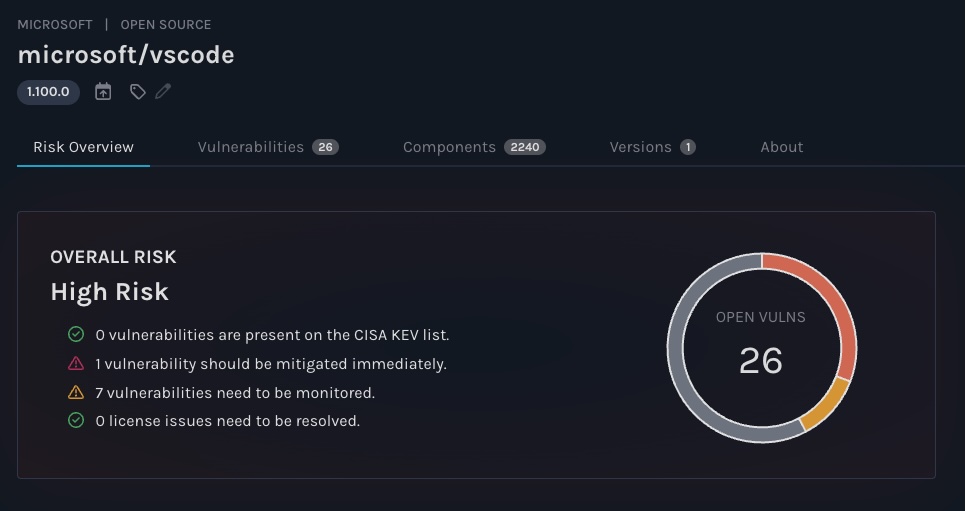
Understanding 1st and 3rd Party Assets
When SBOMs are uploaded, you have a option to select whether it will be considered 1st party or 3rd party. All assets that were developed by your internal organization are 1st party assets. 1st party assets have additional functionality and may be added to VEX documents. All SBOMs that were not developed internally (i.e. by vendors) are 3rd party assets.
Currently, you cannot change an asset from 1st party to 3rd party. If an asset was mistakenly labeled the wrong party, please delete the SBOM from the Uploads page, and reupload the SBOM with the correct party designation.
Searching for an Asset
To find a specific asset, go to the Assets page and use the search box to enter the name (and version) of your asset. You can also use the search box in the top header of the Manifest App to search for a specific name.
To find an asset that meets specific criteria (e.g. all assets that have a critical vulnerability, or all assets that have license issues), click on the Filter button at the top of the table, directly to the right of the search box. This will open a panel with all available filters on the right side of the app.
Downloading an Asset
- Select your asset from the Assets page.
- Click Download in the top right.
- If you have applied any edits to the SBOM through Enrichment or after editing any component metadata, click "Download Edited SBOM".
- If you would like to download your SBOM in its original state, click "Download Original SBOM"
Sharing Asset SBOMs
To learn about sharing SBOMs using secure email, please read Sharing SBOMs Externally. If you have the Sharing Portal enabled, please check Using the Sharing Portal.
Marking Assets as Active or Inactive
By default, all assets are included in all analysis across Manifest, but you can choose to exclude certain assets by marking them as Inactive.
- Select your asset from the Assets page.
- Click on the ⋮ in the top corner, and click "Mark as Inactive".
- Confirm that the asset is now be labelled inactive in the top left corner.
Adding Labels to Assets
- On the Assets page, select the row containing your asset. You may select multiple assets if you would like to apply the same label to all of them.
- In the top right, select "Add labels".
- In the next view, click on the label you would like to apply to the asset. To create a new label, type the name of the label into the box at the top of the screen and click "Create new label"
Adding Assets to a Product
Adding assets to a product allows you to group the software together that makes up a product or application. Please see Product documentation for more information.
- On the Assets page, select the row containing your asset. You may select multiple assets.
- In the top right, select "Add to Product".
- In the next view, select the products that you would like to add your assets to.
Asset Versioning
Assets will match as long as the name of the SBOM matches. The "name" of the SBOM is found in the actual SBOM instead of the file name. This name is found under the component section at the top of the SBOM, and can be defined with the Manifest CLI using the "-n" flag.
Updated 2 months ago