Products
Products allow you to organize multiple assets and SBOMs into cohesive projects, supporting both internal and third-party components.
Creating a Product
- Go to Products in the left menu.
- Click Create Product in the top right.
- Enter product details.
- Click Create to confirm.
Adding Assets to Products
- Select your product from the Products page.
- Click Add Assets in the top right.
- Select assets to include.
- Click +Add to Product to confirm
Removing Assets from a Product
- In the Assets Tab on a Product page, click the checkboxes on the left side for the assets that you wish to remove.
- The "Add Assets" button will change into a "Remove from Product" button.
- Click the button and confirm.
Downloading a Product SBOM
- Go to Products and select your target product.
- Click Download in the top right and select Download SBOM.
- If you would like to change the format of your SBOM (e.g. from SPDX to CycloneDX, or vice verse), click Download and then Download As. In the modal, you will be able to select what format you would like to change your SBOM to. Please note that conversion will result in some data loss.
- If your product contains more than 1 type of SBOM (e.g. a mixture of both CycloneDX and SPDX formats), you will need to convert all to a single format when downloading a combined SBOM.
Updated 4 months ago