Welcome to Manifest
Manifest Cyber helps organizations secure their software and AI supply chains by automating the creation and management of SBOMs (Software Bills of Materials) and AIBOMs (AI Bills of Materials) to identify vulnerabilities, manage vendor risk, and maintain compliance.
Get Started with Product Security
Upload and analyze your first party software
Manifest's Object Model
Understand how Manifest is built
Release Notes
Learn about Manifest's most recent updates
What you can achieve with Manifest
Build Secure Software
Empower Product Security, DevSecOps, and AppSec teams to identify and resolve software supply chain risks early, before they impact customers or compliance.
Mitigate Third-Party Risk
Acquisition, and supply chain teams can simplify third-party risk assessments by using SBOMs to understand vulnerabilities and compliance. Automation reduces manual effort, flags issues early, and streamlines procurement with real-time risk insights.
Remediate Faster
CISOs, IR teams, and SOCs save time and costs by quickly identifying vulnerable software and AI components. Prioritized inventories and automated reports make it easy to stay ahead of incidents and keep stakeholders informed.
Simplify Compliance
Software makers can stay ahead of global regulations by proving what’s in their code and how it’s secured. In regulated industries, SBOMs are now a compliance standard; manageable at scale with speed and simplicity.
Continuous Monitoring
Continuously monitor SBOMs and AI models for new vulns and emerging risks to ensure real-time awareness and rapid response.
Understanding the Manifest SBOM Workflow
Upload your SBOMs
Take what you already have, and immediately get a full analysis
Risk Analysis and Reporting
Understand your risk at the SBOM and Product level and export reports for compliance artifacts.
Add Product Heirarchy
Enable yourself to answer questions at the product level
Automate SBOM Generation
Ensure you always have the latest SBOM for visibility and control
Setup Workflows
Prioritize vulnerabilities, set up alerts, assign owners, and track fixes across products.
Automate Compliance Artifact Delivery
Automatically deliver consolidated SBOMs, vulnerability reports, and license reports.
Updated about 2 months ago